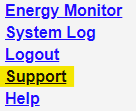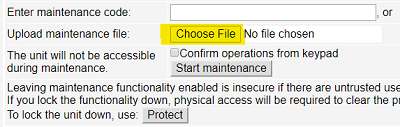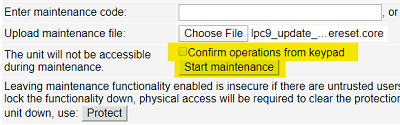** If you
prefer to confirm the
update on the unit, select the xxx.updateyyyy.core (or avr) file. You will need to press
ON to confirm update or OFF to cancel within ~10 seconds after starting
maintenance or the operation will be cancelled.
OR
** If you prefer to perform
the update without pressing a confirmation button, select the
xxx.updateyyyy_noconfirm.core (or avr) file.
4. Press the "Start Maintenance" button and follow the instructions on the LCD unless you unchecked
the "confirm operations from keypad" checkbox described above.
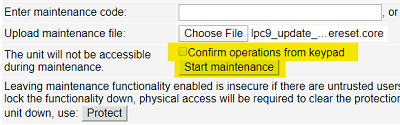
5. The unit will begin updating. After about 2-3 minutes, you will hear a beep.
The unit will be available about 60 seconds after the beep. Note: If the web
page changes to "The connection is reset" or Webpage not available", wait about
a minute, then try again.
6. Login to the unit and verify operation and version.
Refresh the web page and verify the installed versions shown below the menu
links on the left.
Important: The
browser cache must be flushed for some updates to be properly seen.
*To
reset protection bits, press the reset button near the RJ-45
Ethernet connector and wait about 5 seconds. You will hear a beep and arrive at the reset menu.
You can use the Up/Down arrows to select the kind of reset. The default is "Clear
Lock Bits: Clear protection bits only", which is what you want. Press the cycle
button to perform the reset.
When the device has completed rebooting, all protection bits, including firmware
and maintenance protection, will be cleared.
**You may also uncheck the "Confirm
operations from keypad" box if you do not wish to confirm the operation
via the keypad.
It is a
good idea to protect the device from firmware updates if it is
going to have any public or untrusted access. Both the firmware and
maintenance sections are protected via the buttons in their respective
web pages.