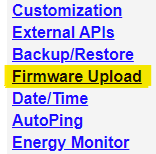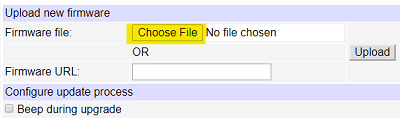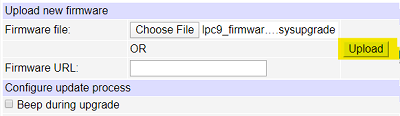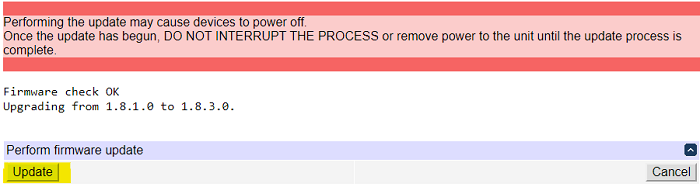Installing Application
Firmware Update X.X.X.X
/ x.x.x.x
NOTICE!
The outlets should retain their state, however, it cannot be 100% guaranteed.
Oulets turned on via script will likely turn off. In mission critical environments,
we recommend preparing for the worst and disconnect any equipment that must
not be power cycled at this time.
1. From the Main Menu, select the "Firmware Upload" link.
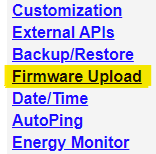
If there is no Firmware Upload listed, use the Reset button to clear protection bits.
*To reset protection bits, press the reset button near the RJ-45 Ethernet
connector and wait about 5 seconds.
You will hear a beep and arrive at the reset menu.
You can use the Up/Down arrows to select the kind of reset.
The default is "Clear Lock Bits: Clear protection bits only", which is what you want.
Press the cycle button to perform the reset.
When the device has completed rebooting, all protection bits, including firmware and maintenance protection, will be cleared.
2. In the "Firmware Upload" page, press the Choose File button and select the .sysupgrade file.
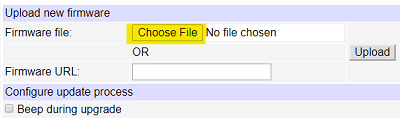
3. Press the Upload button.
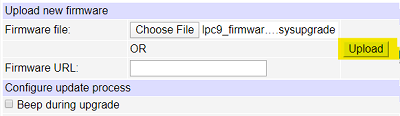
4. You will be redirected to the firmware update page, which should report
the current and target application firmware versions and say "Firmware check
OK". Press the "Update" button.
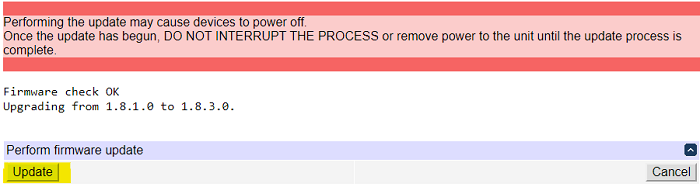
5. The update will take about 3 miutes. The page will try to reload and likely fail. Wait for about 30 more seconds,
then try again.
After completion, you are back at the Login page.