Auto-PingTM
Auto-PingTM
Auto-PingTM is an automatic system for rebooting IP equipment without human intervention. Auto-Ping works by cycling power when a device becomes unresponsive to IP pings. This page describes specific AutoPing features for products with WiFi. If you have a non-WiFi power controller, click here. To use Auto-Ping, first add an IP address. Next, link that IP address to one or more outlets. Timing settings can be tuned to your application.
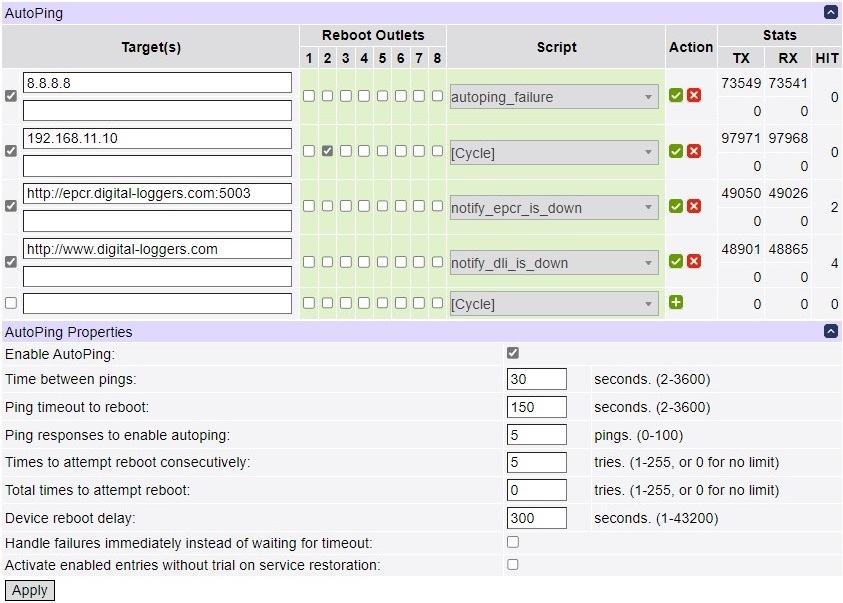
Adding an IP Address to Auto-Ping
After entering the IP address, press the Add
Autoping Properties
Enable AutoPing
Enables the auto-ping module
Time between pings(2-3600 seconds)
The time interval between successive pings to the target device.
Note that this determines the packet rate by IP, not by AutoPing
entry, so if you enter the same IP in different AutoPing entries,
it won't be flooded.
Ping timeout to reboot (2-3600 seconds)
The reboot action is performed if no responses have been received from any of
the IPs for this amount of time (if the entry is enabled, see below).
Ping responses to enable autoping (0-100 pings)
How many pings should be successful before enabling the AutoPing entry (allowing
the reboot action to be triggered). This setting prevents enabling AutoPing
on an unreliable network and rebooting equipment unnecessarily. This many (default
10) initial pings are sent, with the same interval as specified in the
Time between pings variable.
Times to attempt reboot consecutively (1-255 attempts or 0 for no limit)
Number of times to attempt power cycling before giving up and disabling the
AutoPing entry (leaving the outlets alone).
Total Times to attempt reboot (1-255 attempts or 0 for no limit)
Number of total times to attempt power cycling before giving up and disabling
the AutoPing entry (leaving the outlets alone). The difference here is that
even if the autoping gets reestablished, which resets the consecutive counter,
the total count will accumulate. Reenabling autoping after this failure will
start the total count over.
Device reboot delay (1-43200) seconds
Length of time after a power cycle before checking for a response from the device.
This allows a device or computer time to completely boot up. During this time
interval, no pings are sent to the device.
Handle failures immediately instead of waiting for timeout
Enabling this feature may make sense for handling certain AutoPing target types
which may return an explicit error (TCP RST, HTTP 500, etc.) by invoking the
task immediately instead of waiting for the timeout to pass (during which the
error condition could have disappeared and no action would have been taken).
Consider the setup and AutoPing action when enabling this option (e.g. you shouldn't
enable it if the AutoPing action is to power cycle a server, you need to shut
one of its services down temporarily for maintenance and it's the only target
of the AutoPing entry).
Activate enabled entries without trial on service restoration
By default enabled entries still need to wait for a certain number of successful
ping responses on initial power-up before AutoPing actions are taken to make
sure the targets have come online as well (in the assumption that they might
have suffered a power failure as well and may need time to recover). This option
can be used to disable this additional check.
Visual indicators of state
| |
| |
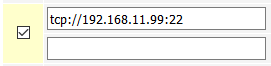 Yellow background indicates that the target is undergoing testing before autoping
is enabled.
Yellow background indicates that the target is undergoing testing before autoping
is enabled. |
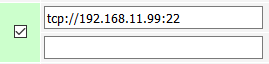 Green background indicates that the target is in the power-on/service-restart
initial retrial.
Green background indicates that the target is in the power-on/service-restart
initial retrial. |
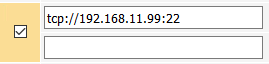 Orange background indicates that the target failed the autoping and is
undergoing the autoping action.
Orange background indicates that the target failed the autoping and is
undergoing the autoping action. |
IMPORTANT
If you are setting autoping outside of the local network, be sure to remove the Same subnet access only restriction in theGeneral Network Settings.
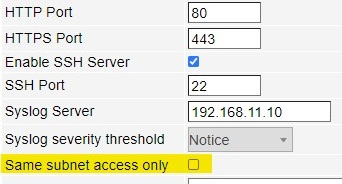
Starting Auto-Ping
After checking the timing settings for safety, first check the box to the left of the IP address. Next clickStopping Auto-Ping
To stop Auto-Ping operation, uncheck the checkbox to the left of the IP
address and click
![]() to apply.
to apply.
You can stop all autopings by unchecking the "Enable AutoPing" checkbox and pressing Apply.
Adding Secondary IPs (formerly Joining)
You can also add any number of secondary IP addresses to Auto-Ping. For example, you might want to monitor several Internet servers. If all servers are inaccessible, you may want to restart a router. After entering the first IP address, a second line appeared in the same section. Add the new IP address in the empty IP address box. PressStarting a Script from Auto-Ping
Auto-Ping can trigger execution of a user-defined script. Choose the name of the script's function to the right of the outlets list. This is handy where you need to bring equipment up in sequence after a restart. For example, you might want to start a router first then, a minute later, a file server.Starting Auto-Ping From a Script
You can use a user-defined script. to start AutoPing. For example:
while true do
autoping.items[1].enable(true)
delay(3600)
end
will attempt to enable the AutoPing entry #1, retrying every hour. The requirement for several successful sequential pings before startup applies. You might include this or a similar function and set it to be called at power-up.
Stats
AutoPing entries which are currently pending to be enabled have yellow checkbox backgrounds. AutoPing IPs for which there currently are unanswered ping requests have red borders. The statistics box reports the number of pings transmitted, received, and reboot condition triggers ("hits").
Advanced AutoPing Targets
AutoPing targets don't have to be IP addresses. If you enter a hostname, it will be resolved before sending each request. If the name resolution fails, it is assumed to be a local error and, as described
above, no action is taken. If a name is resolved to multiple IP addresses, a random one is chosen.
AutoPing defaults to checking targets using the ICMP protocol by default. A variety of other ping target kinds can be used if you specify a URL instead of simply an IP address or hostname. Supported URL schemes include:
- icmp --- This is the explicit specification of the "regular" ping protocol, e.g. icmp://192.168.0.1 is equivalent to 192.168.0.1 (note that no trailing slash is used);
- tcp --- This causes AutoPing to try to establish a TCP connection to the given port, e.g. tcp://192.168.0.1:22 can be used to check that there's a service listening on TCP port 22 (usually SSH) of 192.168.0.1 (note that no trailing slash is used);
- http and https --- This causes AutoPing to perform a HTTP/HTTPS GET request for the given URL, e.g. https://www.digital-loggers.com/index.html can be used to check that the web server is responding and can serve its main page.
- link --- This allows to check if the physical link is present on the wired (link://eth0) or wireless (link://wlan0) interface which is useful as higher-level targets will usually ignore link loss. (firmware 1.6.13.0 or higher)
Action on local network failures
AutoPing is designed to control operation of remote hosts. You usually don't want to e.g. cycle power to all servers if you turn on same subnet restriction. So AutoPing tries not to trigger if there might be a problem local to the unit itself. For example, if you detach the Ethernet cable from the unit, you'll see messages similar to the following:kernel: eth0: link down config.net: Interface "eth0" is down autoping: ping x.y.z.t: no usable route to host, ..., not considered a failure unless during a trial.
No actions will be performed.
A similar situation will occur if you reconfigure the controller to use a new IP network from which old addresses are unreachable.
Use the link:// scheme to check for local link loss.
So how to I test for a network outage?
Since simply unpluging the cable from the power controller won't produce the expected results, either unplug the internet cable to the router or test as described in the picture below.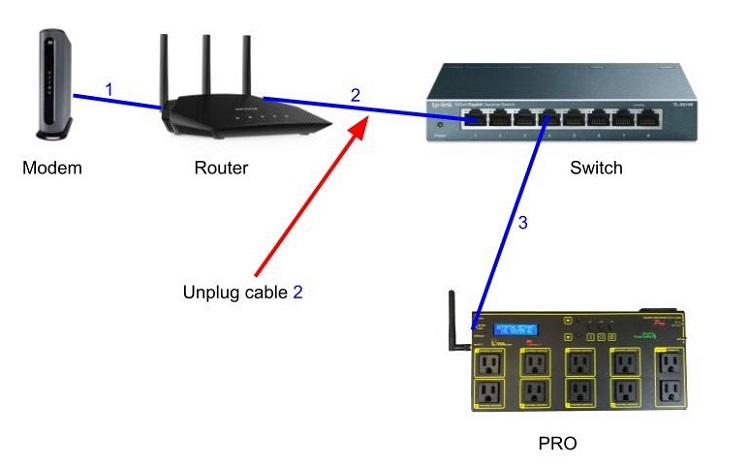
Like to learn about our Power Controllers?
Take a peek at our redundant rack-mount controllers. DLI also builds Ethernet controlled DIN relays and a very cost-effective desktop power switch.Order Today - Risk Free
Your power controller is ready for overnight shipment. Call (408) 330-5599 for a 15-day risk-free evaluation. Auto-PingTM is a trademark of Digital-Loggers, Inc. 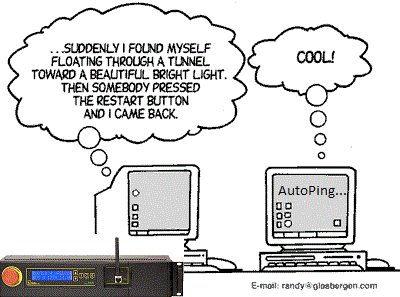
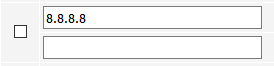 No checkmark - autoping is not enabled.
No checkmark - autoping is not enabled.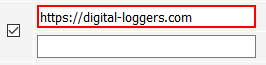 Red border indicates that the controller is awaiting a ping response.
Red border indicates that the controller is awaiting a ping response.