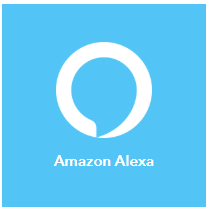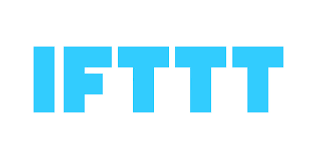


Compatible Devices
IFTT control can be implemented in all power control products including the
Ethernet Power Controller,
the DIN Relay IV, the
high power DC Power Switch, and the Web
Power Switch Pro. These products also contain a
Lua scripting language Note that these products may be fully controlled
using the recommended REST-ful
API described here.
The legacy LPC-LPC7,
EPCR2-3, DIN-DIN3, etc may also be conrolled via webhooks.
Using
Google Home or Google Assistant. In this case, the if "THIS" side would be
Google Assistant. 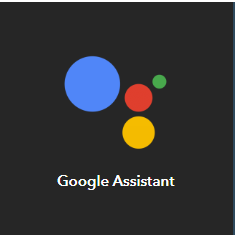
|
NOTICE: As of October 31st, 2023 the
Alexa service on IFTTT will no longer be available. |
The rest is the same for either smart speaker system.
Perhaps you'd like to turn a fan on on Outlet 2 when triggered by a thermostat
using IFTTT in between. On the temperature side, "THIS", the
code would totally depend on what you're using for a thermostat.
To "turn on outlet 2", as "THAT", you'd need this simple
setup:
1. Get an IFTTT account. Make your power controller publicly accessible, with
a good strong password. Depending on your network setup, this probably means
getting into the port forwarding setup on your router. More on that here.
2. For WiFi capable controllers, enable "Allow legacy plaintext login methods"
on the access settings area of the setup page.
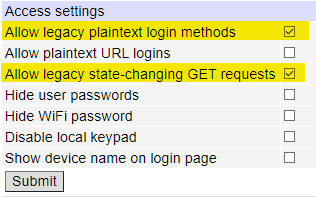
3. After you have internet access, optionally enable the REST API. This
involves logging into the web power switch and making these two settings: Enable
the REST API and tick the 'Relax non-HTML content type CSRF checks' checkbox
because IFTTT can't be made to send custom header(s) required; then
4. Set up 'Webhooks" on IFTTT. To do this, choose 'Webhooks' in the
IFTTT web UI in when prompted to, enter the full URL to the REST API value you
wish to change with the login and password (http[s]://user:password@.../restapi/relay/outlets/1/state/),
choose 'PUT' as method (most likely you want to modify existing values, right?),
choose 'application/json' as content type (this one is non-HTML so it's relatively
safe to use), enter the JSON representation of the value (e.g. true or false,
no quotes except if string literal; seems likely you'll need to quote it with
<<< / >>> if it contains special characters, e.g. is a JSON
object).
For legacy controllers, use the same URLs as the legacy HTTP and Curl commands. Of course, the newer WiFi compatable controllers can use the same format.
It's simple. Here are some examples:
| Switch outlet 2 on (REST-Style) | Switch outlet 2 on (Legacy style) | Run a legacy script at line 2 | Run a script (POST) | |||
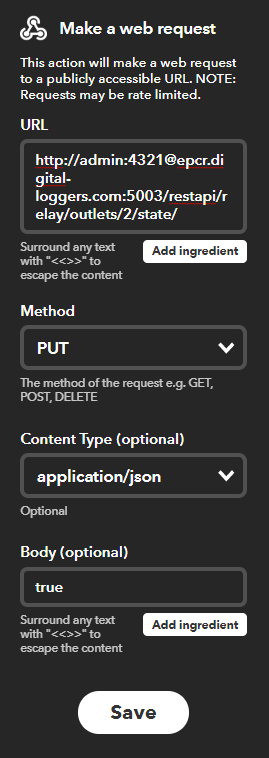 |
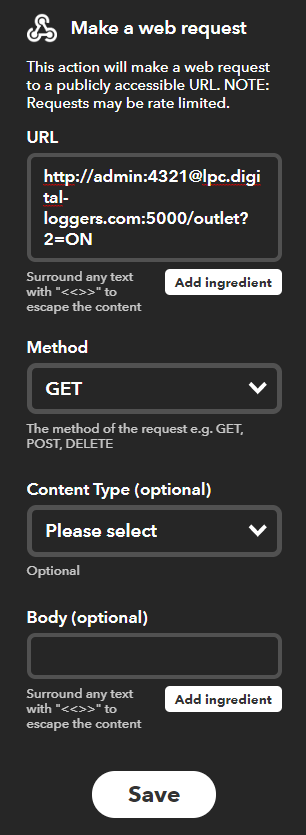 |
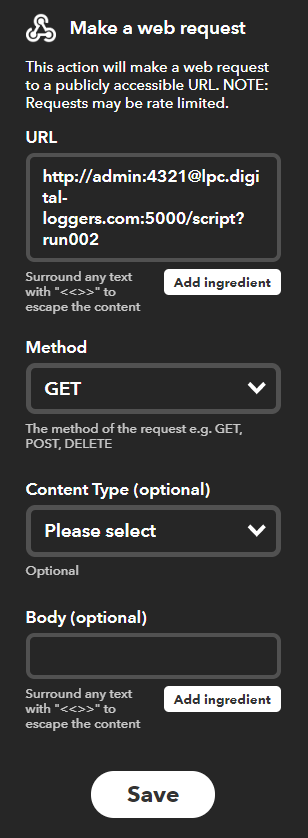 |
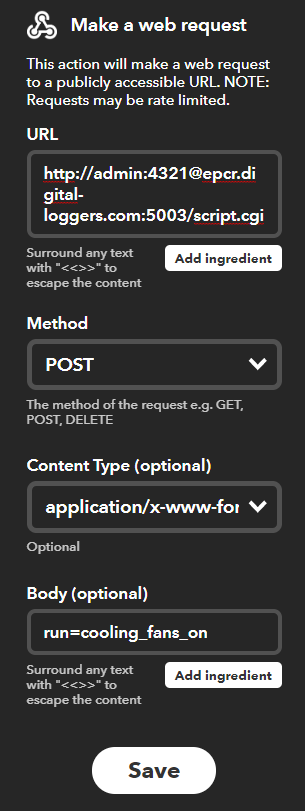 |
|||
| Run a script and pass parameters | Switch outlet 2 on (Legacy style) Alexa example |
Cycle outlet 2 on (Legacy style) | ||||
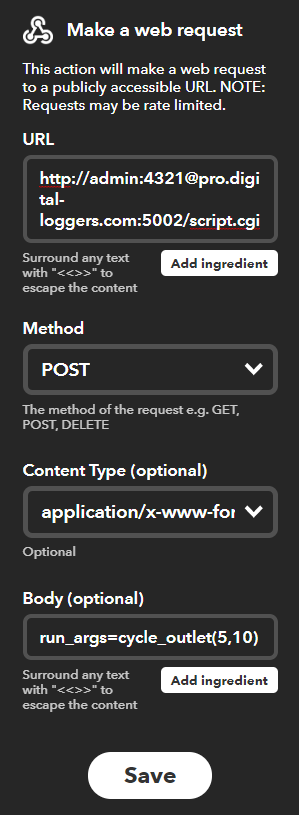 |
s |
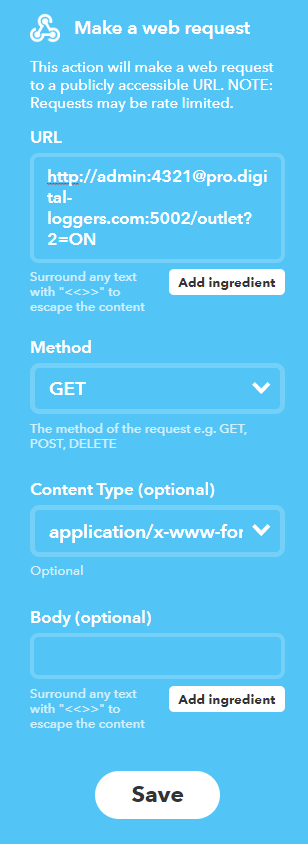 |
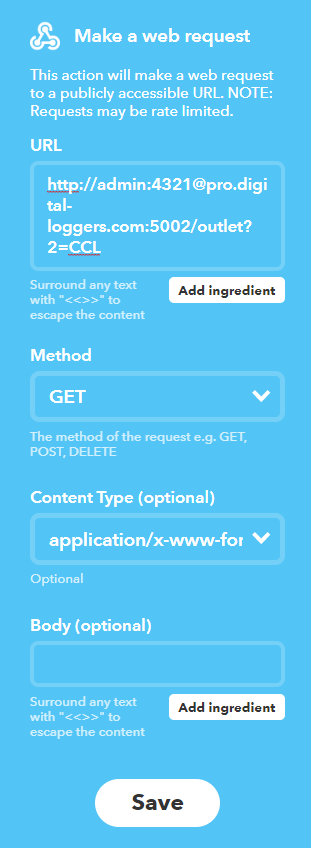 |
|||
Have a smart script or unique way to use your switch? We'll acknowledge your contribution. engineering@digital-loggers.com