Frequently Asked Questions
Updated 03/13/2020Web Power Switch Pro
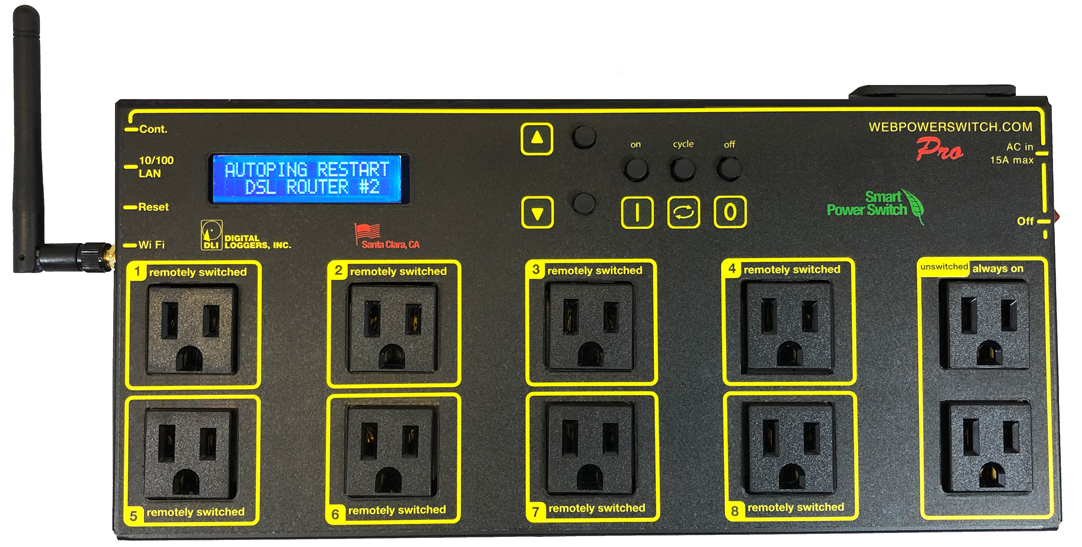
Download a users guide. Check the specs.
See the overview here - or call (408) 330-5599 for a free trial
Setup
How do I set up network access in Windows? From a Mac? - Thanks to John McClintock for these Mac tips.
How do I set up port forwarding? Linksys PF example. - Kudos to Mike G
My program ran fine on the Web Power Switch 7, but doesn't connect now. Help!
What is the default IP address? How do I reset to defaults? What is the default password?
How do I use the keypad to set it up?
General FAQs
What is the current version
of firmware?
The session timeout is too short. Can I make the session longer?
What's the new Lua Language
and Scripting all
about?
What are the outside
mechanical dimensions?
How do I enable AutoPing?
Explain the Auto-Ping
settings
What's syslog?
How can I keep an event
log?
Can you develop custom firmware or custom
hardware for my app?
What are the CRITICAL and
PROTECT functions?
Where can I find the
manual or spec sheet
for the earlier (LPC7) model?
What temperature sensors
are compatible?
How do I set up event notifications?
External APIs - Communicating with the power controller
How can I connect to Amazon Echo, Alexa, Dot or Tap products?
How can I connect to Google Assistant or Google Home?
How can I access the switch from my own application or remote script? What's the cURL API?
Is this product compatible with legacy plaintext scripts and http control?
How can I control the switch from my own applications?
What is the recommended REST API?
Have any SNMP setup tips?
Do you support MQTT?
How can I set up IFTTT?
Do you have a Visual Basic.NET example program? Thanks to Alan Holmes
Do you have a C++ programming example?
Do you have a .NET programming example?
Do you have a Java programming example?
Do you have a compiled Windows command line tool or a Perl example?
Do you have a Python programming example?
Do you have a Crestron control module?
How can I run a perl script from LabView?
Where can I find iPhone, iPad, or Android apps for Digital Loggers?
Do you support PowerMan?
| Question: | What is the current version of firmware? |
| Answer: | Find the revision history here, and firmware update instructions here. |
| Question: | How does the Pro compare to the Web Power Switch 7? |
| Answer: | The Pro has both hardwired Ethernet and WiFi, thanks to a more powerful 32 bit CPU from Qualcomm Atheros. The design includes expanded memory for the Athreros including FLASH, EEPROM, and SDRAM. Leveraging open-source code and expanded memory allowed us to add several firmware features including SNMP, HTTPS, SSL, SSH, Rest API and Alexa Compatibility, a REST API and MQTT. The BASIC scripting language has been replaced by Lua. A much more powerful watchdog supervisory processor has been added. Most important, there's good news on price: the new, more powerful ICs are less expensive. The Pro currently costs less than the original Web Power Switch 7 Here's a feature matrix. courtesy of Mike Gillen |
| Question: | I have a different model: Web Power Switch 7, Ethernet Power Controller II, III, V, or PC-8000 model. Where can I find information? |
| Answer: | Jump to the support page here. Don't see what you need? Just give us a call (408) 330-5599. |
| Question: | How can I control and customize the LCD display? |
| Answer: | The LCD can be used to display settings, outlet status, or any message of your choice. You can operate the LCD in "billboard" style, displaying a series of user defined messages. To customize the LCD, you'll want to write a script using the Lua scripting language. You can also use the display to send messages from remote systems (ie. service alert warnings). To send messages remotely, write a script first, saving it in FLASH then start the script from your remote system. Learn more about scripting here. |
| Question: | Is this product compatible with the older (less secure) HTTP plaintext command syntax? |
| Answer: | To use the earlier HTTP commands described here and CURL scripts that use plantext login, you'll need to enable this legacy setting on the SETUP page: |
| Question: | On initial setup, I can't establish a Ethernet communications from a Windows PC. Help! |
| Answer: |
If your default Windows settings won’t access the controller,
follow
these steps to reach the controller’s IP. You'll find a
more extensive explanation
in the user's manual.
Details for setting up via the keyad can be found here. |
| Question: | How can I control the switch from my own applications? |
| Answer: |
Downloadthe latest User Utility
which includes PowerMan support for Linux. Your application can use HTTP communications.
There are programming examples from several languages listed in the top section.
|
| Question: | My program used to run fine on an earlier model won't run on the Pro? |
| Answer: |
It's possible that the program requires legacy login methods
which accept plaintext authentication. Go
to the Setup page and tick the "Allow legacy plaintext login
methods" checkbox, then click "Submit". If the program works, please inform the author that the preferred authentication method is by using the more secure challenge/response mechanism. Have a look at the Rest API here for new development. |
| Question: | Do you support PowerMan? |
| Answer: | Yes, absolutely. The latest code is added to the tarball. Download the latest User Utility here. |
| Question: | What temperature sensors are compatible? |
| Answer: | DS18B20 or DHT-11 sensors with 3.5mm plugs are compatible and in stock. The pinout is shield=ground, ring=5V VCC, tip=data. Find a Lua code example here. |
| Question: | What is the blue LCD for? |
| Answer: | The blue LCD shows outlet status during power up, the IP address, netmask, outlet names, and other useful information. Time and date stamps for significant events (such as power outages or emergency shutdowns) are also displayed. Using the keypad, you can set up some of the features such as the network settings. You can program this display to display your own messages using the scripting feature. |
Back To Top
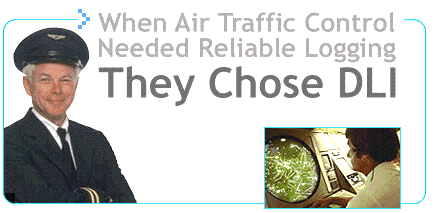
If we haven't answered your questions here, please call (408) 330-5599 or send us an email.
We'll be glad to help.
© Digital Loggers, Inc. 2011-2018.
